To make this easier, HostHorde has developed a simple plugin to show server utilisation statistics called HostHordeHealth. You can download it here:
http://hosthorde.com/downloads/HostHordeHealth.jar
To install it, check out our guide on installing plugins.
Once in game, you can use it using the command
/hhh.This will show you your server’s memory usage, along with some other statistics:
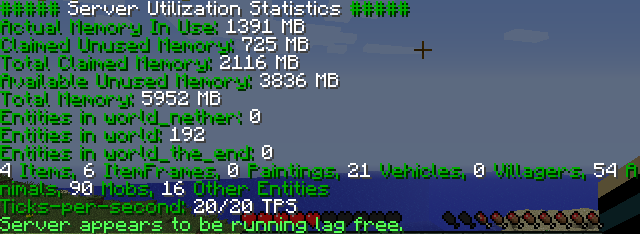
HostHordeHealth shows your server’s memory usage as 5 different figures:
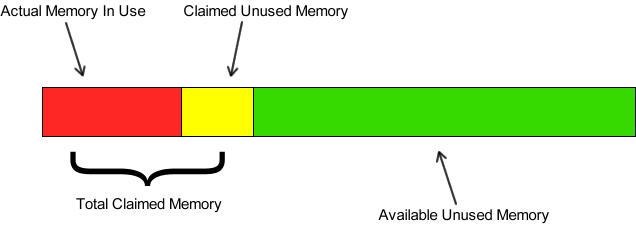
- Actual Memory In Use – This is how much memory the server is actually using.
- Claimed Unused Memory – When a Minecraft server is running, it can claim more memory when it needs more. For example, if a player joins the server, more memory is used to load the area of the world the player is in. If the player leaves, that part of the world no longer needs to be kept in memory, however Java doesn’t take away the memory that Minecraft claimed; instead it is still allocated to Minecraft however Minecraft is not using it.
- Total Claimed Memory – This is the total of the actual memory in use and the claimed unused memory. This the figure that Multicraft’s RAM meter shows – this is why Multicraft’s RAM meter may be deceptively high, because Multicraft is not able to tell the difference between actual memory in use and claimed unused memory.
- Available Unused Memory – This is the amount of memory that is not in use and has not been claimed by Minecraft
- Total Memory – This is the total amount of memory allocated to the server
