Getting Started
For this tutorial, we'll be managing DNS settings with NameCheap.
We only recommend following this guide if you are established with NameCheap; if you are just starting out, then we recommend using CloudFlare instead.
Configuration
To get started, head over to your DNS settings page for your domain name.
Go to My Account → Manage Domains, then select your domain. Finally, click on "All Host Records" in the left menu
Scroll down to "SRV Settings", and in the first empty row fill out the settings as follows:
- Service:
_minecraft - Protocol:
_tcp[.subdomain]- If you are planning on using a subdomain for your minecraft server make sure to replace
[.subdomain]with the proper subdomain. For example if your domain is example.com, and you wish to connect via play.example.com, you would put.playwhere[.subdomain]is. If you do not wish to use a subdomain, then leave that part blank.
- If you are planning on using a subdomain for your minecraft server make sure to replace
- Priority:
0 - Weight:
0 - Port:
[port]- Enter the port number of your HostHorde Server - if your full server address is
s1.hosthorde.com:25565, you would enter just25565
- Enter the port number of your HostHorde Server - if your full server address is
- Value:
[address]- Enter the address (without the port) of your HostHorde server - for example, just
s1.hosthorde.com
- Enter the address (without the port) of your HostHorde server - for example, just
With the settings all filled out, your configuration should now look similar to this: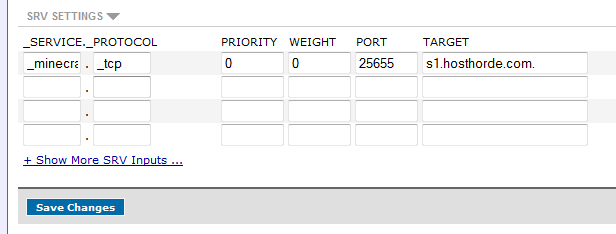
Save your settings, and you're done! Please note that it can take several hours for the DNS information to propogate, meaning you may not be able to connect to your server using the new information immediately.
