Getting Started
For this tutorial, we'll be managing DNS settings with DreamHost.
We only recommend following this guide if you are established with DreamHost; if you are just starting out, then we recommend using CloudFlare instead.
Configuration
First, log into the DreamHost Admin Panel with the account on which you have the domain set up.
Click "Manage Domains" on the welcome page or under the Toolbar Menu then find your domain within the list and click "DNS" under the domain.

In the fields, fill out the settings as follows:
- Name:
_minecraft._tcp[.subdomain]- If you are planning on using a subdomain for your minecraft server make sure to replace
[.subdomain]with the proper subdomain. For example if your domain isexample.com, and you wish to connect viaplay.example.com, you would put.playwhere[.subdomain]is. If you do not wish to use a subdomain, then leave that part blank.
- If you are planning on using a subdomain for your minecraft server make sure to replace
- Type:
SRV - Value:
0 0 [port] [address]- The port and address within the Value field are the ones given to you when you purchase a server with HostHorde. For example, if your address:port combo (listed as IP Address on your plan's details page) is
s1.hosthorde.com:25565then you would use0 0 25565 s1.hosthorde.comin the value field.
- The port and address within the Value field are the ones given to you when you purchase a server with HostHorde. For example, if your address:port combo (listed as IP Address on your plan's details page) is
For the field marked "Comment" you may add anything you wish as it does not affect the record but instead is for your own memory.
With the settings all filled out, your configuration should now look similar to this: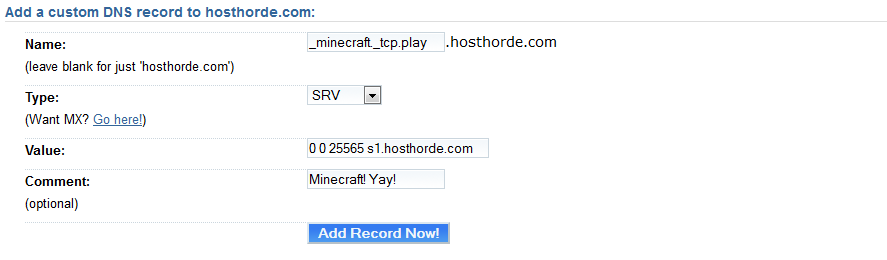
Save your settings, and you're done! Please note that it can take several hours for the DNS information to propogate, meaning you may not be able to connect to your server using the new information immediately.
Thanks to Julian for contributing this article.
