Getting Started
For this tutorial, we'll be managing DNS settings via CloudFlare.
For less hassle, you may wish to consider switching your DNS to CloudFlare. It's free, you don't need to change your hosting provider or move away from your registrar. The only change you make with your registrar is pointing the authoritative name servers to CloudFlare's name servers.
If you do not change your name servers to CloudFlare, then this guide will not work for you.
Most hosting providers and registars should offer the ability to manage your domain's DNS settings - if you do not wish to switch to CloudFlare, we recommend contacting whomever currently manages your DNS settings for further assitance.
If you're interested in using CloudFlare, you can sign up on their website at www.cloudflare.com - they'll guide you through getting it set up. Guides on switching name servers to CloudFlare can be found on their knowledge base.
Configuration
First, log in to CloudFlare and select "DNS Settings" for the domain you wish to use.
At the bottom of the page, select "CNAME" for entering a new record, like in the following screenshot: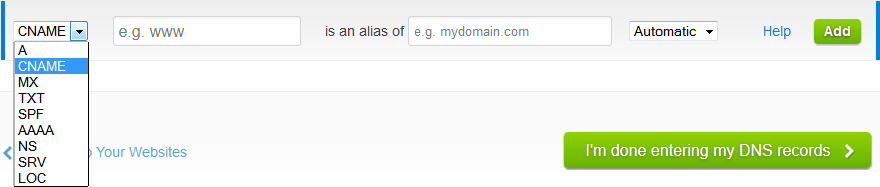
1. In the first field, enter the name of the subdomain address you wish to use. For example, if you wish to connect to your minecraft server at minecraft.yourwebsite.com, enter minecraft in the field.
2. In the second field, enter the address of your HostHorde server (without the port number). For example, s1.hosthorde.com
3. Save your new DNS settings.
With the settings all filled out, your configuration should now look similar to the following screenshot:
These settings would allow you to connect to s1.hosthorde.com:25511 using the address minecraft.yourwebsite.com:25511
Please note that it can take several hours for the DNS information to propogate, meaning you may not be able to connect to your server using the new information immediately.
